How to restore backups in Hostinger is something every website owner should know. Imagine waking up one morning, opening your site, and realizing something’s wrong, pages broken, images missing, or worse… the entire site is down.
Your heart races, but then you remember: Hostinger has backups. The only problem? You’ve never restored one before.
Don’t worry , in this guide, you’ll learn how to recover your website in Hostinger step-by-step. I’ll show you how to restore backup files, upload a backup to Hostinger, and recover your database so you can get your site running fast, without losing your mind (or your data).
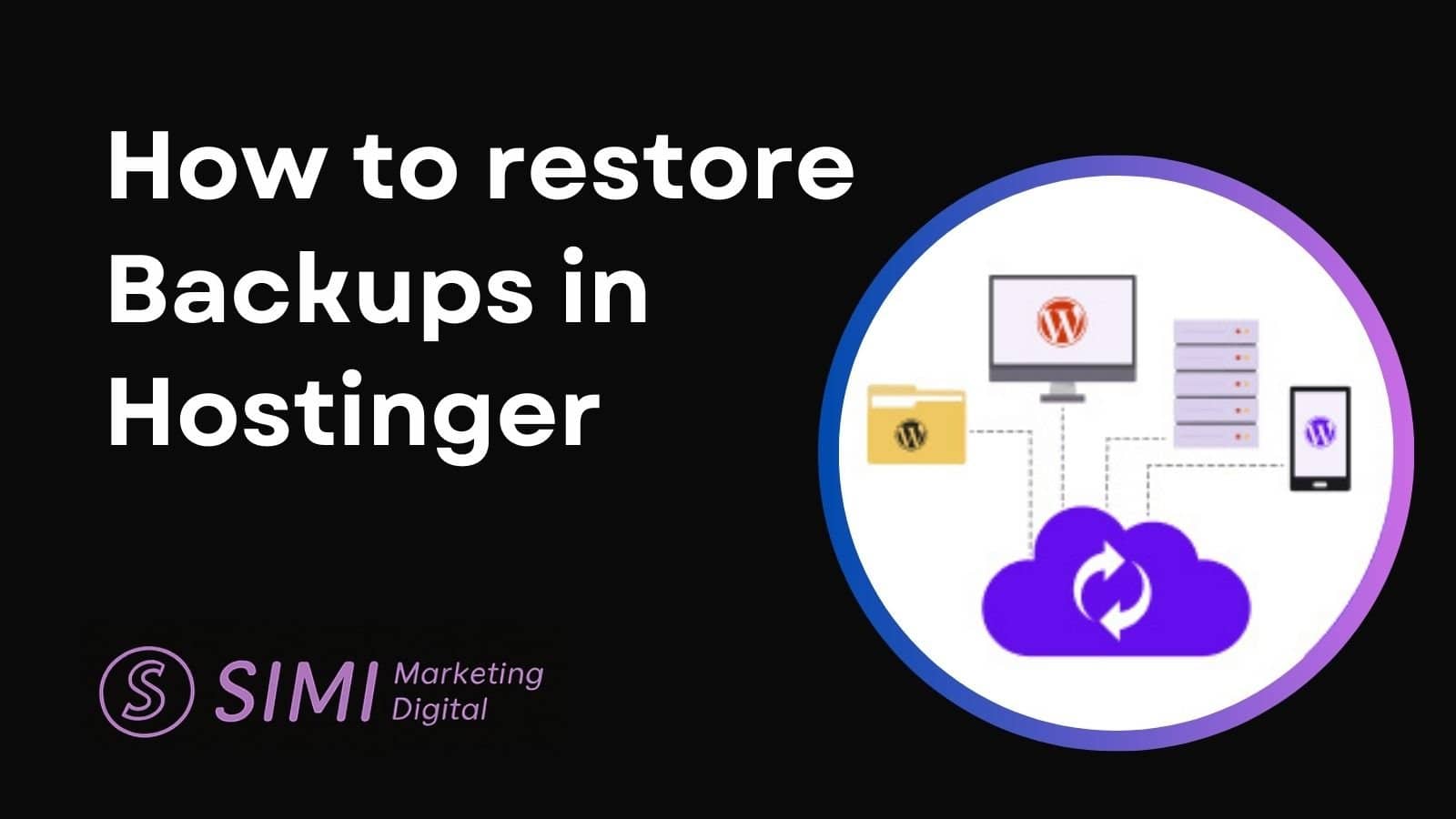
Use the links below to jump to the section you need:
Does Hostinger Have Backups?
Yes! Hostinger backs up your website automatically depending on your hosting plan : Either daily or weekly. You can also take manual backups anytime.
Backups are like an insurance policy for your website. They’re copies of your site’s files and databases stored safely so you can restore them if something goes wrong.
You might need to restore a backup when:
- A plugin update breaks your site.
- You delete important files by mistake.
- Your site is hacked or infected with malware.
- Your database gets corrupted.
1. How to Recover Your Website in Hostinger (Full Restore)
When to use this option
Restoring your entire website is the best choice when everything is broken, both your files (themes, plugins, images) and your database (posts, settings, user data).
Common scenarios:
- Your site was hacked and malicious files were added.
- A plugin or theme update broke the design and deleted/changed content.
- You accidentally deleted files and can’t fix it manually.
- You see a “white screen of death” or a critical error with no clear cause.
What happens when you restore everything
Both your code and your data are rolled back to the backup date you choose. This means you’ll lose any changes (content or files) made after that date, but you’ll get a fully working site.
Steps:
- 1. Log into hPanel.
- 2. Go to Manage of the hosting plan of the website tou want to restore the backup:

- 3. On the dashboard, select Backups

- 4. Click on Website backup

- 5. Pick the most recent backup before the problem occurred and restore it.

2. How to Restore a Database in Hostinger
If your content or settings are corrupted but your files are fine, restore only the database.
In many cases, your website’s design, images, and theme files remain intact, but the actual content, blog posts, pages, user accounts, plugin settings, or product data, becomes corrupted. This usually happens because of:
- A faulty plugin or theme update that changes database values.
- Accidental deletion of posts, pages, or WooCommerce products.
- A hacked account where only database entries were altered.
- Importing incorrect data or running problematic SQL queries.
When this happens, you don’t need to replace your entire website’s files, you just need to roll back the database to an earlier working state. This is faster, safer for your design, and avoids undoing file-based changes like theme edits or uploaded media.
To rstore the database, is the same step you followed to make the full restore, but now instead of click on Wesbsite backup, you’ll click on Database backup. Select the correct database name, check wp-config.php if unsure, because if you have multiple sites in your account, you’ll see several database names in the Backups section (If you pick the wrong one, you could end up restoring data from a different site), and always download before restoring:

3. Restoring Only Website Files in Hostinger
When to use this option
Sometimes your database is untouched, your posts, products, and settings are all safe, but your site’s files are damaged.
Common scenarios:
- You installed a faulty theme or plugin and it broke the layout.
- Images are missing from your media library because file paths are gone.
- Important theme/plugin files were accidentally deleted or overwritten.
- A malware scan flagged infected files you want to replace with a clean backup.
What happens when you restore only files
This repairs the code and media that make your site run, but it keeps your latest database content. You won’t lose recent posts or orders, just faulty design or missing files will be fixed.
Steps to restore only website files:
Log in to hPanel and go to Files → Backups.
Scroll to the Website Files section.
Choose the site/domain you want to fix.
Select the backup date you want to restore from.
Click Restore Files (or “Download” to get them first).
Hostinger Backup Questions
Q: What is daily backup in Hostinger?
A: On certain plans, Hostinger takes an automatic backup of your site every 24 hours.
Q: Does Hostinger have auto backup?
A: Yes, most plans include automatic daily or weekly backups.
Q: How to take backup of Hostinger webmail?
A: You can export emails via your email client or download them from webmail settings.
Q: How often should a website be backed up?
A: Ideally daily, at least before any major updates.
Q: How do I backup my whole website?
A: In hPanel, go to Manage → Backups and click Generate new backup:

Final Thoughts on Restoring Backups in Hostinger
Whether you need to recover your website in Hostinger, upload a backup, or restore your database, the process takes just a few clicks.
Quick guide:
- Entire site broken? → Restore full backup.
- Images/theme missing? → Upload backup files.
- Content/settings corrupted? → Restore database only.
If you’re not using Hostinger yet, their hosting plans come with free automated backups and one-click restore. You can check their latest offers here and start with peace of mind.







[…] If a plugin breaks your site later, just go back to Backups → Restore and pick a backup date to roll your site back in one click.Want to see how it’s done? Check out my full guide here: How to Restore Backups in Hostinger (Step-by-Step) […]